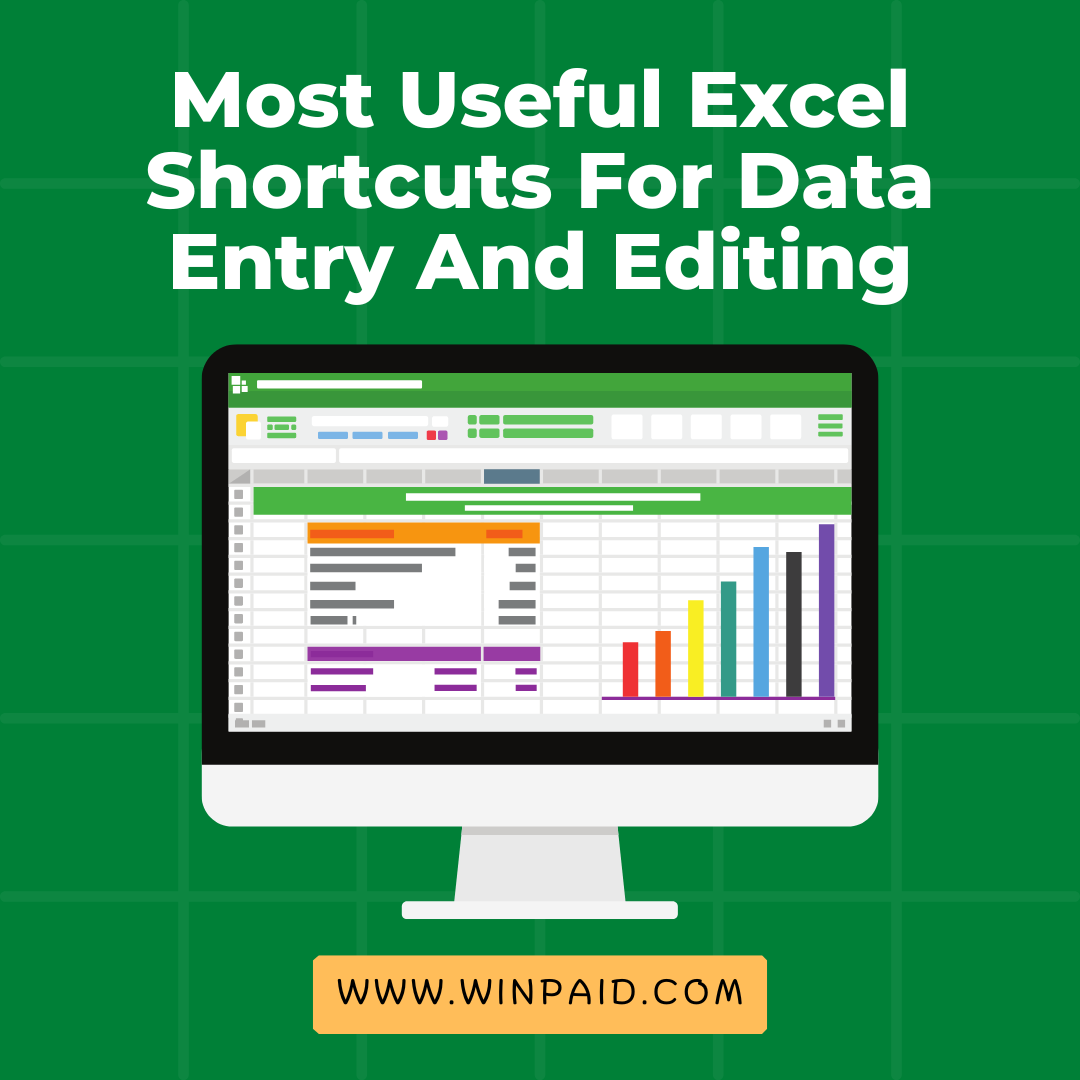- Advertisement -
Excel shortcuts can significantly enhance your efficiency in data entry and editing tasks. Here are some of the most useful ones:
- Ctrl + C / Ctrl + V: Copy and paste selected cells.
- Ctrl + X: Cut selected cells.
- Ctrl + Z: Undo the last action.
- Ctrl + Y: Redo the last undone action.
- Ctrl + S: Save the workbook.
- Ctrl + A: Select the entire worksheet.
- Ctrl + Arrow Keys: Navigate to the edge of the data region.
- Ctrl + Shift + Arrow Keys: Select cells to the edge of the data region.
- Ctrl + Home: Go to the beginning of the worksheet.
- Ctrl + End: Go to the last cell of the active worksheet.
- Ctrl + Page Up / Page Down: Move between worksheets.
- Alt + E + S + V: Paste special (values only).
- Alt + E + S + T: Paste special (transpose).
- Ctrl + D: Fill down from the cell above.
- Ctrl + R: Fill right from the cell to the left.
- Ctrl + ‘ (apostrophe): Copy the formula from the cell above.
- F2: Edit the selected cell.
- Ctrl + Enter: Fill the selected cells with the content of the active cell.
- Alt + Enter: Start a new line within a cell.
- Ctrl + Shift + L: Toggle filters on or off.
- Alt + Equals (=): AutoSum selected cells.
- Ctrl + Shift + Arrow Keys (while editing a cell): Select text within a cell.
- Ctrl + Tab: Move between open workbooks.
- Shift + F2: Add or edit a comment.
- Ctrl + 1: Format cells dialog box.
These shortcuts can significantly speed up your data entry and editing tasks in Excel. Practice using them regularly to improve your efficiency further.
Excel shortcuts can significantly speed up data entry and editing tasks. Here are some of the most useful ones:
- Navigation Shortcuts:
- Arrow keys: Move one cell up, down, left, or right.
- Ctrl + arrow key: Move to the edge of the current data region in a worksheet.
- Ctrl + Home: Move to cell A1.
- Ctrl + End: Move to the last cell with data on a worksheet.
- Selection Shortcuts:
- Shift + arrow keys: Select cells in a direction.
- Ctrl + Shift + arrow keys: Extend selection to the edge of the data region.
- Shift + Space: Select entire row.
- Ctrl + Space: Select entire column.
- Ctrl + A: Select the entire worksheet.
- Editing Shortcuts:
- F2: Edit the active cell.
- Ctrl + X, Ctrl + C, Ctrl + V: Cut, copy, and paste.
- Ctrl + Z: Undo the last action.
- Ctrl + Y: Redo the last action.
- Ctrl + D: Fill down (copies the value from the cell above).
- Ctrl + R: Fill right (copies the value from the cell to the left).
- Ctrl + ;: Enter the current date.
- Ctrl + Shift + ;: Enter the current time.
- Formatting Shortcuts:
- Ctrl + B, Ctrl + I, Ctrl + U: Bold, italicize, underline.
- Ctrl + 1: Format cells (opens Format Cells dialog box).
- Ctrl + Shift + $: Apply currency format.
- Ctrl + Shift + %: Apply percentage format.
- Other Useful Shortcuts:
- Ctrl + F: Find.
- Ctrl + H: Replace.
- Ctrl + K: Insert a hyperlink.
- Ctrl + Page Up/Page Down: Move to the next/previous worksheet.
These shortcuts can significantly improve your efficiency when working with Excel, especially for repetitive data entry and editing tasks.